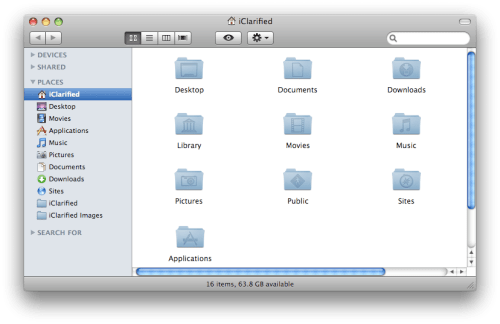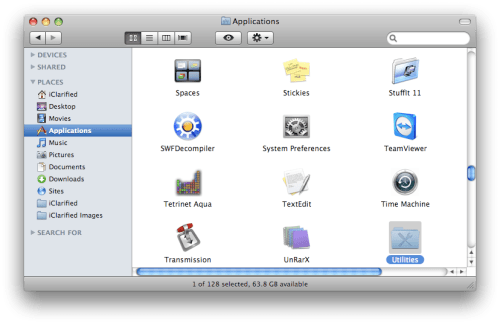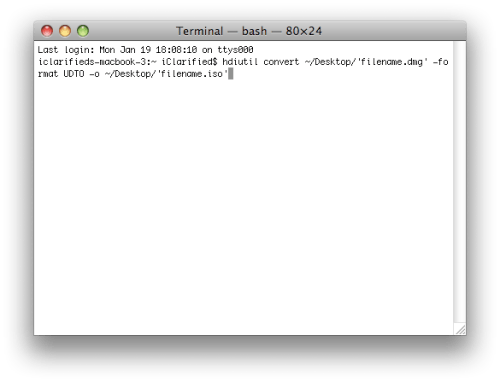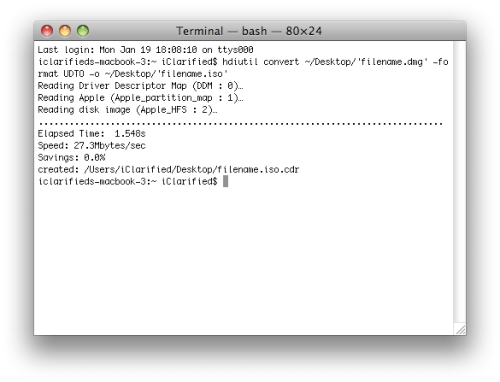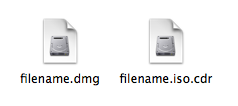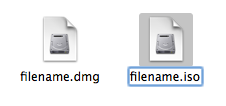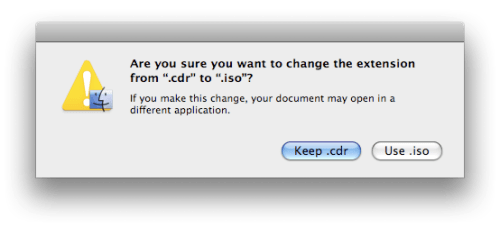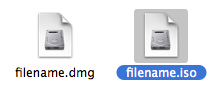UPDATE (8/09)
New WinPwn now available (2.0.0.4). Will successfully ‘pwn’ iPhone firmware 2.0.1. Firmware links in Step #2 now download iPhone 2.0.1 version.
Download it HERE or HERE.
–
UPDATE (7/25 12:45 PM)
New WinPwn now available (2.0.0.3)
From the WinPwn page:
“2.0.0.3 fixes the Ipwner crash problem and 16xx errors. It will also fix the iPod ipswBuilder failure bug.”
Download it HERE or HERE.
–
UPDATE (7/24 1:25 AM)
Step 12 has changed. Make sure to UNCHECK the “Activate Phone” option (it is selected by default) if you have a carrier-specific iPhone that has already been activated. After you restore with the custom IPSW, your iPhone (connected to your PC with iTunes open) will automatically Activate correctly. Otherwise, you will have no carrier information and no signal (** see screenshots at bottom of post).
Thanks to everyone in the comments for their help in resolving this!
–
Here’s our step-by-step comprehensive guide to jailbreaking your iPhone using Windows, with WinPwn 2.0 (Mac users check our How to: Newbie’s Guide to iPhone 3G Jailbreak, which is a Mac only jailbreaking tool).
This wasn’t quite as easy and intuitive as the PwnageTool 2.0 jailbreak for Mac, so make sure to closely follow the outlined tutorial and proceed with caution and at your own risk!
For reference, we used a 1st generation iPhone, WinPwn v2.0.0.2 (use v2.0.0.3 or latest available), and went for just the jailbreak (not unlock). Make sure you have iTunes 7.7 installed and have your iPhone plugged into your PC.
First off, some starting notes from the WinPwn site:
You MUST do a full uninstall of winpwn before installing the new version Make sure you have the latest version of iTunes ( Currently 7.7) WinPwn uses 300MB of ram at peak due to the ipsw being extracted in memory You must first click browse and load an IPSW to use WinPwn (i thought this was clear) For 2.0 only the *5A347_Restore.ipsw files are valid. The 345 image will not work If you see Failed to load image catalog/payload catalog, this is fine and won’t cause problems If you already have service with AT&T do not activate or install Youtube Fix –
1. Download WinPwn (latest version) - Currently WinPwn 2.0.0.2 2.0.0.3, 2.0.0.4 (for Apple’s 2.0.1 Firmware) but check WinPwn Site for updates.
2. Download .ipsw for your iPhone, save to desktop:
- for 1st generation download (UPDATED: 2.0.1 firmware link) HERE
- for 3G download (UPDATED: 2.0.1 firmware link) HERE

3. Run WinPwn .exe and install.

4. Close readme which automatically opens.

5. Finish install.

6. Open WinPwn.

7. Click ‘Browse .ipsw’ and select .ipsw file downloaded in step 2.

8. Click ‘IPSW Builder’.

9. 1st tab, Applications:
- Cydia - you probably want this if you’re jailbreaking, since you’ll need it to install apps, so check it.
- YouTube Activation Fix - from the WinPwn Site: “If you already have service with AT&T do not activate or install Youtube Fix,” so I left this unchecked.

10. 2nd tab, Custom Images:
Here you can set custom images for your Boot/Loading (default: Apple) and Restore (default: dock-connect) screens. You can browse your computer for images, and also the online catalog (unless the terminal displayed “Failed to Load Image Catalog” when WinPwn started up).
Not clicking anything will set you up with the default Apple/dock-connect screens, which is what we opted for…

11. 3rd tab, Custom Payload:
Most likely you should leave this blank (which we did). In summary, you can add other applications to your install process so you’ll have them on your iPhone right when the jailbreaking process is complete. For instance, if you checked Cydia install in the first tab, you’ve already created a custom payload that will have Cydia waiting on your Springboard upon jailbreak.
You can browse your computer for them (.tar files) or get them from the online catalog (unless the terminal displayed “Failed to Load Payload Catalog” when WinPwn started up).

12. 4th tab, Advanced:
For this section, just leave ‘Activate Phone’ checked (which is default).
Uncheck ‘Activate Phone’ and continue to next step if you have a carrier-specific iPhone that has already been activated — failure to do this will result in a loss of carrier information and no signal (** see screenshots at bottom of post). Your iPhone will automatically activate itself in iTunes upon completion of the restore.
Unless you are trying to unlock (which we’re not in this tutorial), you don’t need to worry about bootneuter, baseband updates, or bootloaders.

13. Click ‘Build .ipsw’ in the bottom left.

14. Click ‘OK’ once you receive the ‘Successfully Created IPSW File’ message.

15. Now click ‘Ipwner’ button in WinPwn and browse/select the custom IPSW you just created. Click ‘OK’ after receiving the ‘Your Itunes has been Pwned!’
NOTE: If you have tried the WinPwn process and received the 06, 1600, 1601, or 1602 error messages, you probably skipped this step (as we learned the hard way after an hour of frustration).

16. You’re ready to set iPhone into DFU Mode.
To do this, hold down the ‘power’ and ‘home’ buttons at the same time for ten seconds (turning your iPhone off), and then immediately release the ‘power’ button and continue to hold the ‘home’ button for another ten seconds. Your iTunes should recognize your device and your iPhone screen should be ALL BLACK. If you see the docking screen, you have hit the actual ‘Recovery Mode’ and need to repeat the process until you get the blank ALL BLACK iPhone screen.

17. iTunes should automatically load and now you must Shift-Restore (hold the ‘Shift’ key on your keyboard while clicking the ‘Restore’ button in iTunes) and select the custom IPSW you just created.

18. Wait for the restore to take place and complete, wait for iPhone to activate automatically, note Cydia & App Store on your Springboard, and rejoice… congratulations, you’re iPhone has now been pwned!
** Here you see a successful activation (by unchecking “Activate Phone” under the Advanced tab, step 12)…note the upper-left corner with carrier information & bars.

** Here you see an unsuccessful activation by leaving the “Activate Phone” option checked. Note the upper-left corner with 1 bar (alternates with ‘no service’) and lacking carrier information.